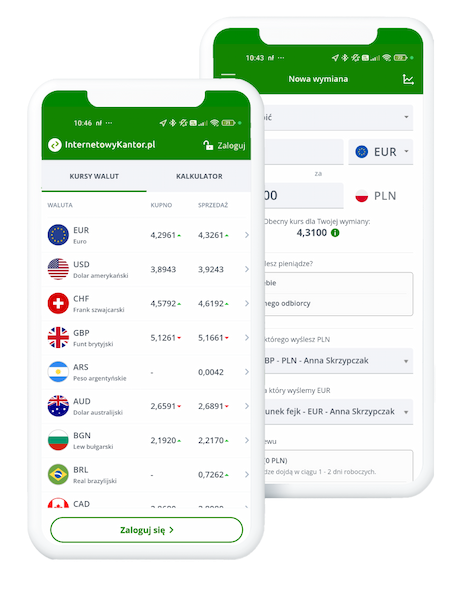Your first exchange at InternetowyKantor.pl
See how to exchange currency in our online exchange, step by step. It is very easy!
Remember that you may contact us, if you have additional questions.
Create an account at InternetowyKantor.pl
The first step is to register on our website. Go to the registration page and fill in all the fields in the form. Pay particular attention to the email address you will use when logging in.
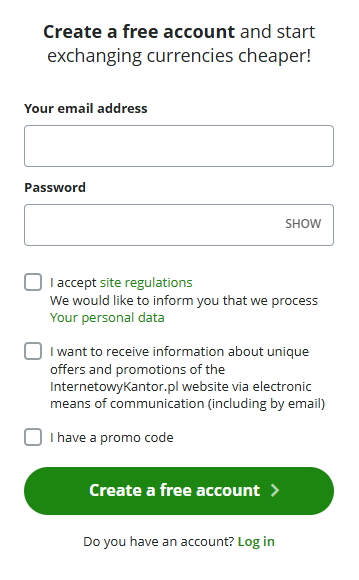
Confirm your registration
We have sent an email with an activation link to the email address you provided during registration. By clicking on it, you confirm your registration and activate your account. The message from us is titled „Complete the registration at InternetowyKantor.pl” and should be in your email box within a few minutes of registration. If you have not received the email, please contact us.
After clicking on the activation link, you will be automatically redirected to the Customer Panel, where you will check if the account activation has been successful.
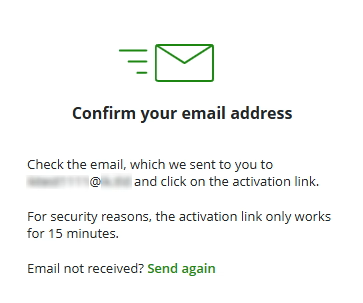
Fill in your personal details
The next step to make the first exchange is to supplement your personal data. Click on the “Next” button and enter the required data.
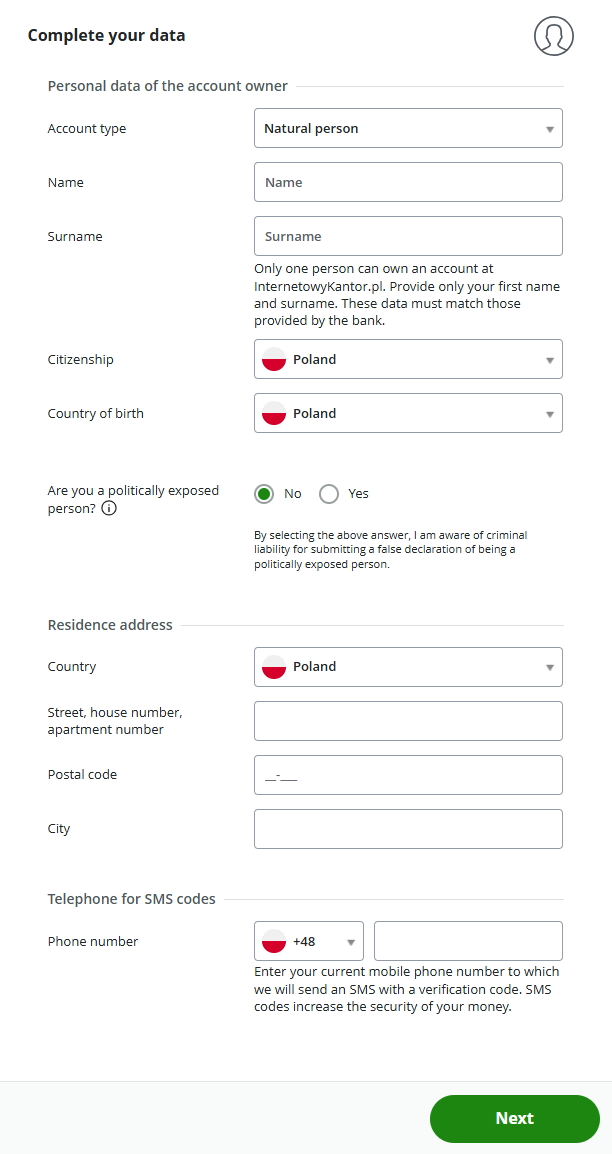
If you exchange currency for business purposes, remember to change the account type in the drop-down list by selecting the appropriate legal type, and then enter the data we ask for.
Remember that the entered data must match the data with which your bank accounts are registered.
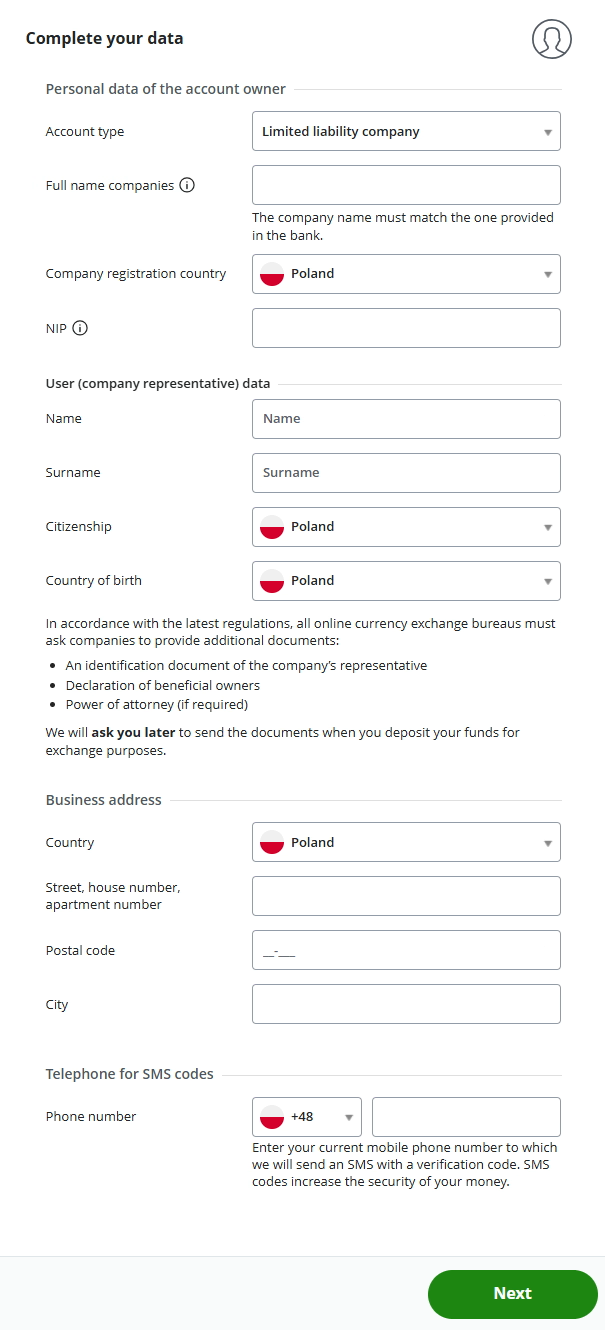
Regardless of the account type you select, we will require you to provide a telephone number. At the next login, we will ask you whether you want to log in on a given device via SMS confirmation or whether it is a trusted device. If you answer “No”, in order to access your profile you will need to enter SMS codes that we will send to your phone number.
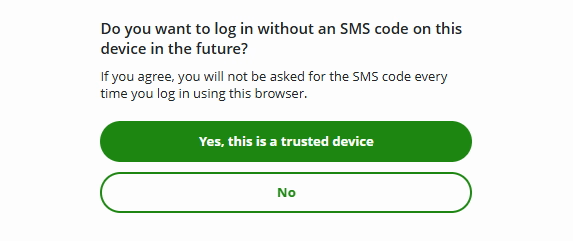
After you enter the data, you will be asked to consent to receiving marketing information from us. Giving these consents is voluntary.
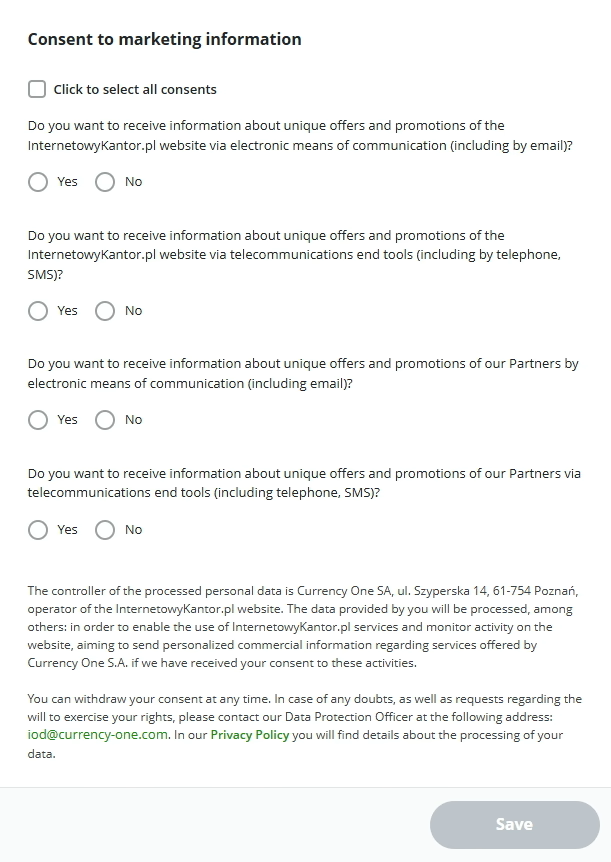
Enter the account numbers you will use for the exchange
In order to proceed to the exchange order, it is necessary to provide bank account numbers. Add at least two accounts – one in PLN and one in a foreign currency. Please note that the account from which you intend to transfer funds for the exchange must belong to you.
If you want to add more accounts, you can always do so in the tab “Settings” → “Bank accounts”.
You haven’t got a currency account yet? Check where and how you can set it up.
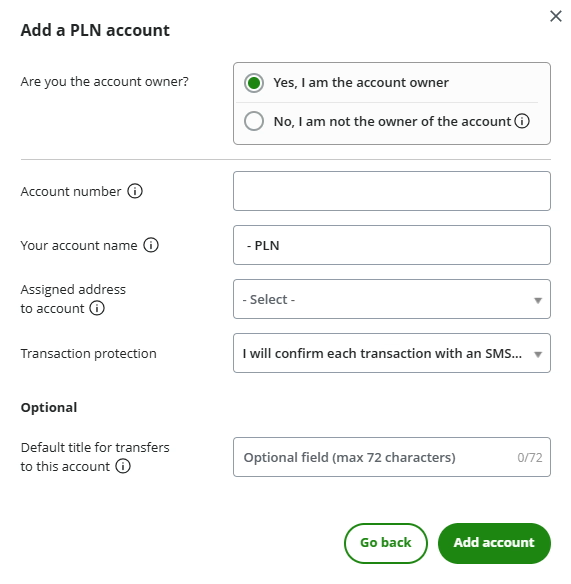
For each account number, you can set SMS protection or mark the account as trusted and not requiring SMS confirmation.
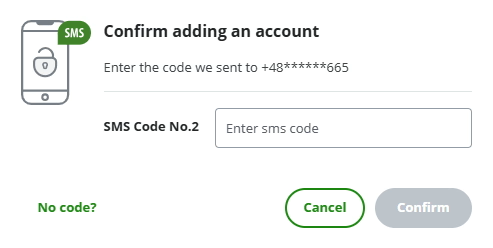
If you want the exchanged funds to be sent to an account that you are not the owner of (e.g. to an account of a family member or a contractor), add this account and check the “No, I am not the owner of the account” option. In order for the recipient of such a transfer to easily identify the payment from you, add a payout time, containing, for example, your name and surname, the number of a relevant contract or invoice
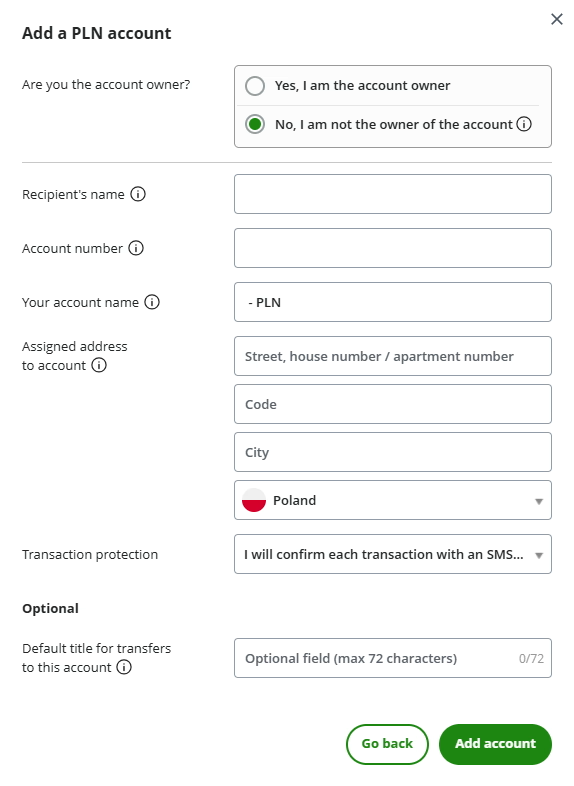
After submitting your personal data and account numbers, you will see the message “The bank account has been added”. This means you can make your first exchange.
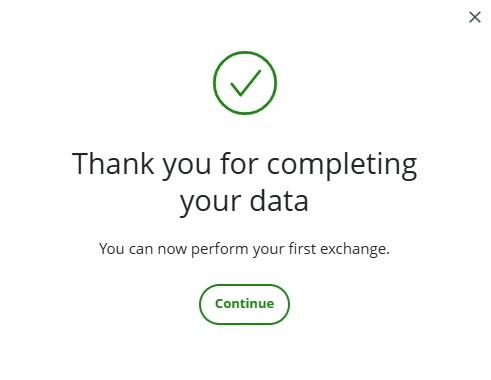
Make an exchange
Choose appropriate settings for your transaction in the tab „New exchange” → “One-time exchange“. Check the exchange parameters, buy or sell, currency and bank accounts that you will use for the exchange.
The picture shows settings for a sample purchase transaction of 100 euros. If you have got points or a discount in your profile, or the payout is additionally payable, then a green “i” icon with an appropriate explanation will appear next to the exchange rate.
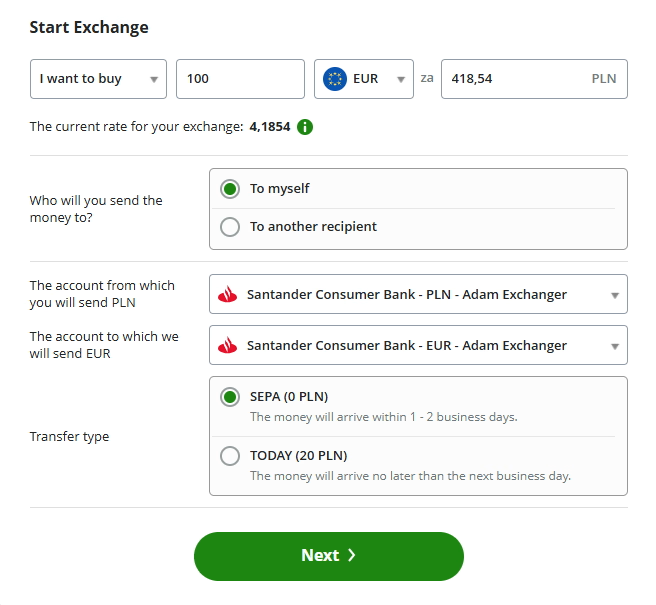
Choose exchange settings
In the first step, you can choose the rate at which you want to make the exchange. We give you the following options: exchange at the current rate, indicate a specific rate or manually confirm the rate.
If you decide to use “at the current rate”, we guarantee that it will not change and that you will receive exactly the amount you confirmed at the beginning of the transaction.
The option to indicate a specific rate is a convenient solution if you want the exchange to take place automatically, but only when the rate reaches the indicated value.
Both of the above options are disabled for transfers to other recipients.
The option of manual confirmation is good for those who like to follow exchange rates and decide for themselves at what rate and when to confirm a transaction.

Choose payment method
For your convenience, we offer several payment methods. Some of them are available only in certain banks.
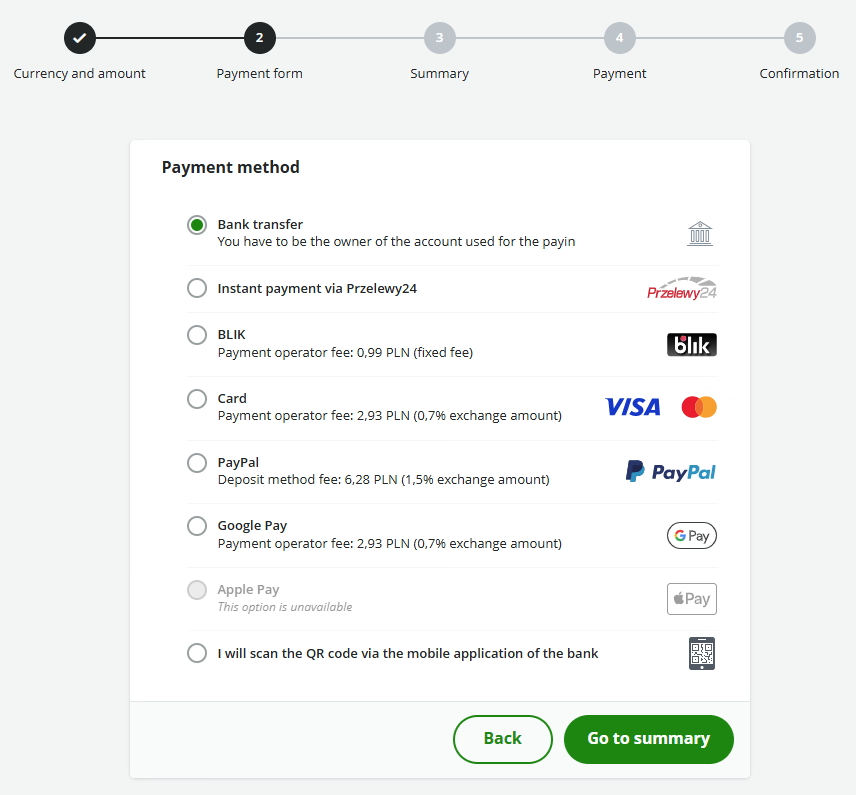
View the order summary
Before placing the order, we will provide you with a summary where you can check once more if all exchange parameters are correct.
In the pictures below, we show summaries for exchanges at the current rate with two payment methods: a bank transfer or a transfer via Przelewy24. The summary is generated individually for each transfer and will contain different data.
When you first decide to exchange at the current rate, we will also ask you to accept the Terms and Conditions “ Rate Acceptance Before Payment ”.
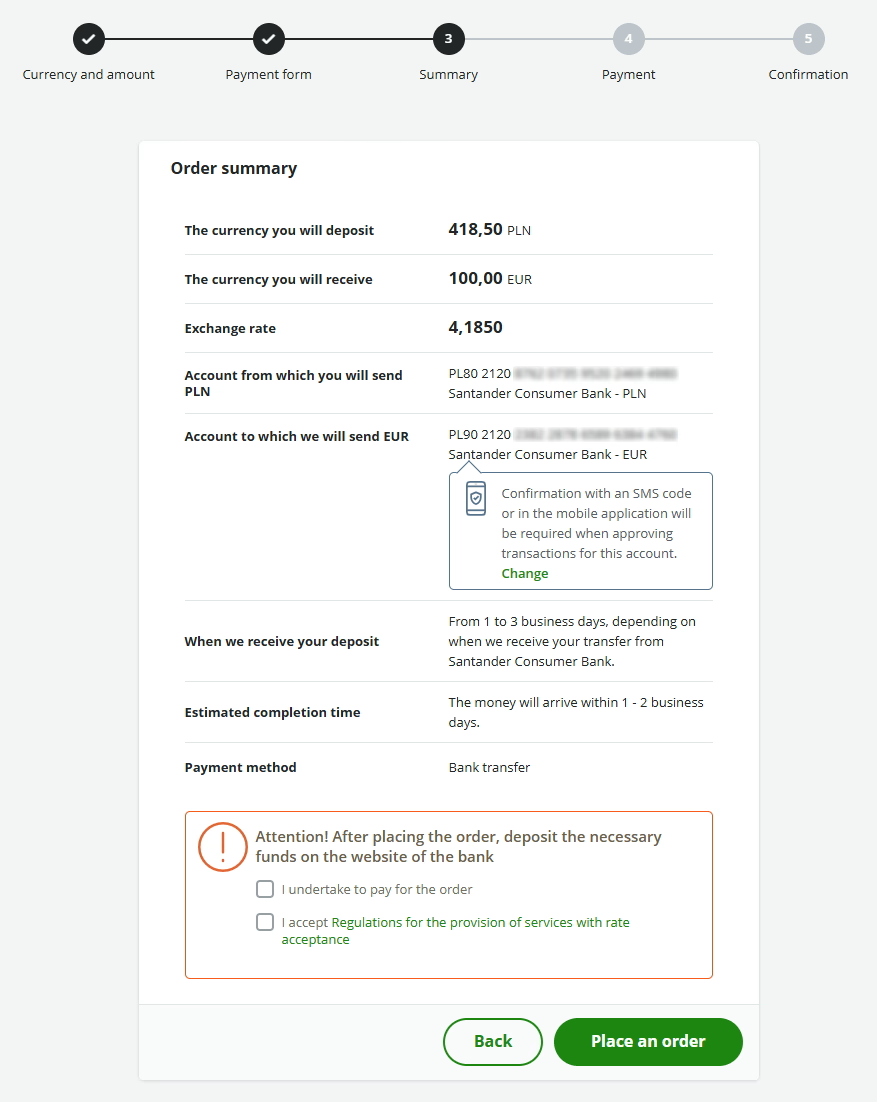
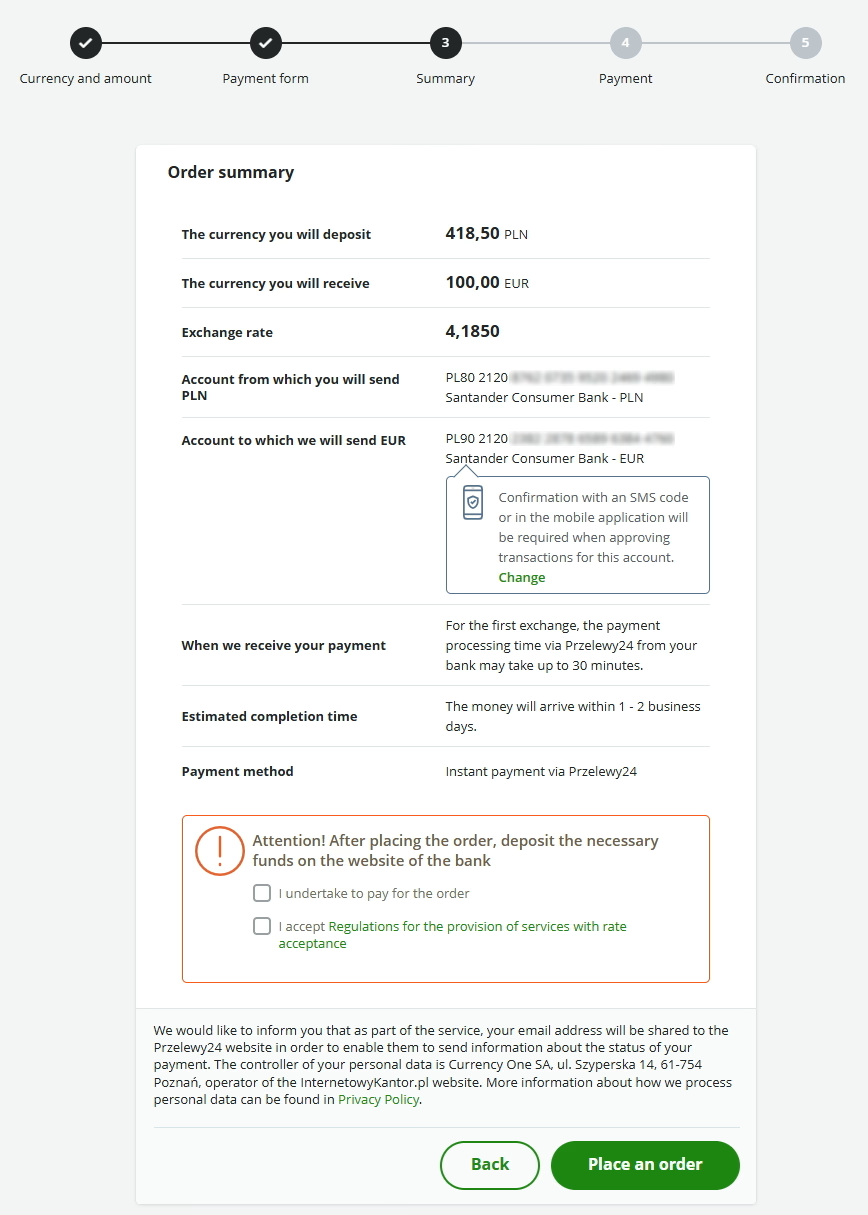
Provide your identity document details
After clicking the “Place an order” button, before the first transaction, we will ask you to provide the information regarding your identity document. Once you do, you will automatically proceed to the next steps.
If you are registering via a browser on a mobile device, you can use the option of scanning your document data via camera. The document verification process using the camera automatically reads the data from your identity document, so you do not have to enter it manually when registering with the service.
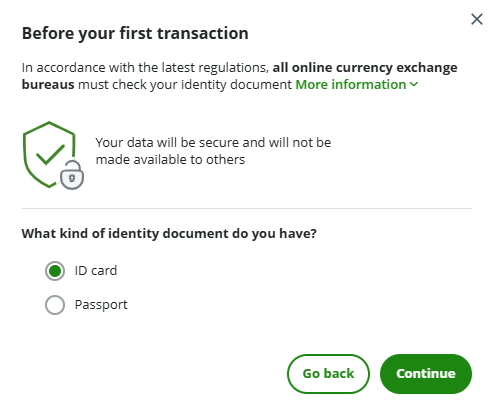
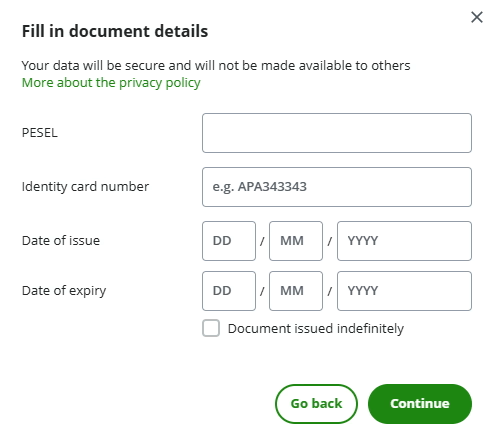
In order to verify the details you have provided, we may ask you to send us a photograph or a scan of your identity document.
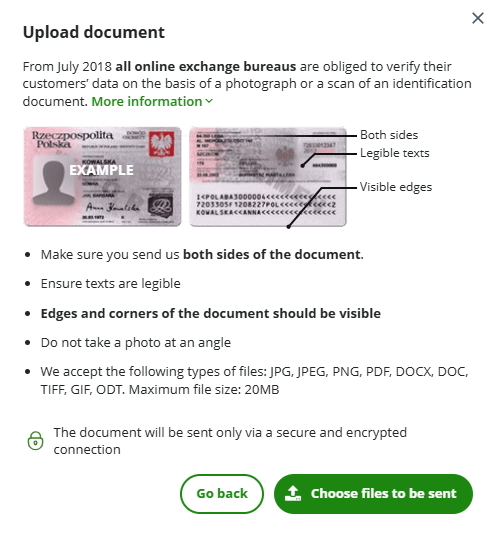
We will ask you to send a file that meets our requirements.
When registering a company profile, we will ask you to send relevant documents regarding beneficial owners and power of attorney, unless such information can be confirmed with a relevant commercial register.
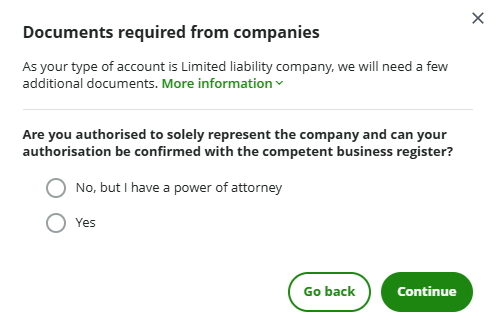
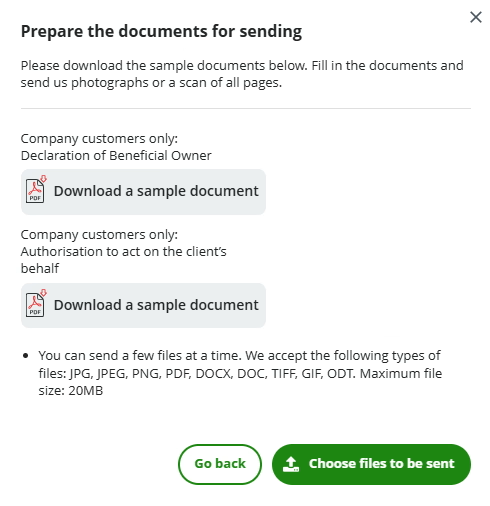
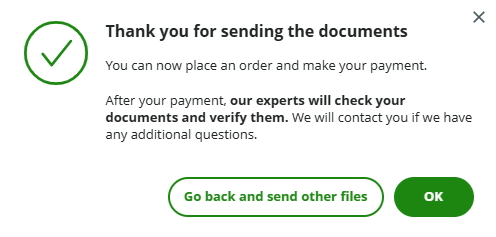
Make the payment with the previously selected method
Depending on the payment method you choose, we’ll ask you to make a deposit.
We offer the following methods:
- Bank transfer
- Fast and convenient transfer via Przelewy24
- BLIK
- Card
- Google Pay
- Apple Pay
- PayPal
- QR code through a mobile banking application
If you have selected “Bank Transfer”:
You will see instructions for transferring funds from your account to the account of InternetowyKantor.pl. To make the payment, log in to your bank account and transfer funds to InternetowyKantor.pl according to the instructions provided. Copy the displayed data to the transfer order form in your bank. Do not change the title of the transfer – this may delay transfer posting in our system.
The picture shows instructions for exchanging at the current rate.
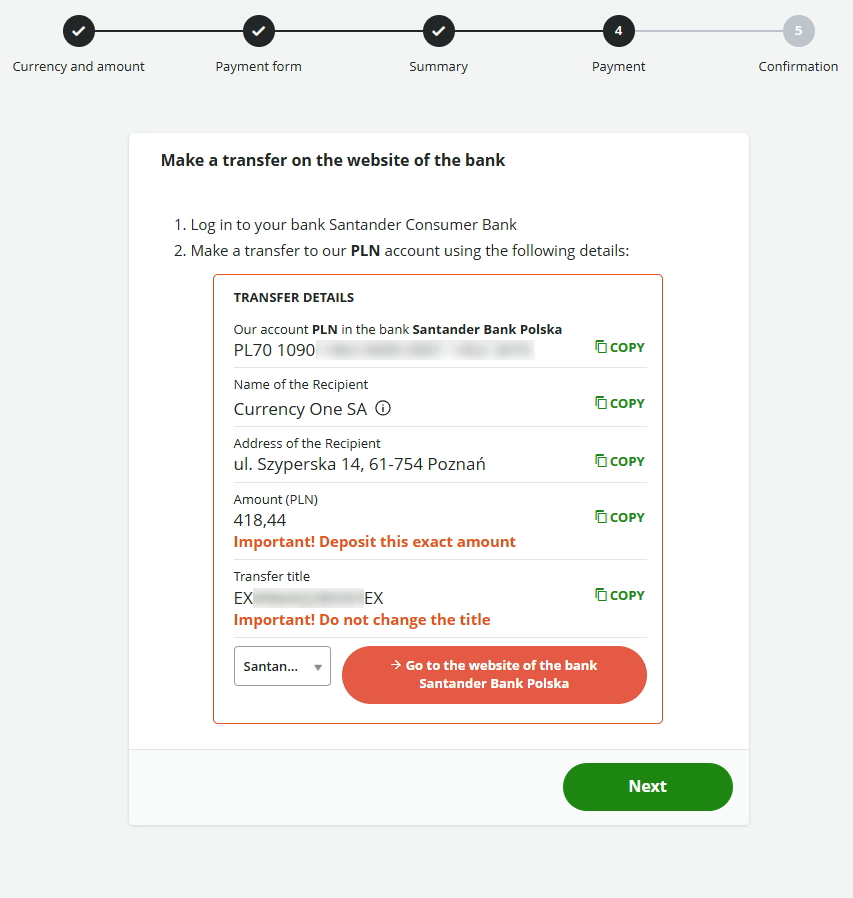
After making the transfer, go back to the instruction page and click “Next”, then confirm that you have made the transfer.
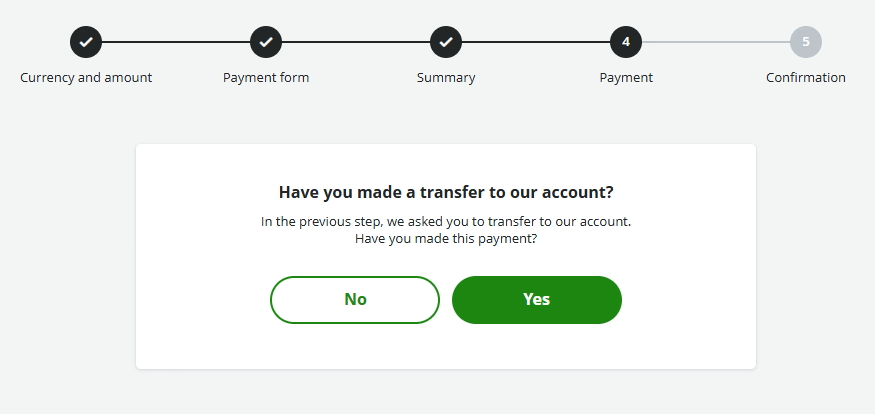
If you have chosen payment through a payment agent and one of the methods: fast transfer via Przelewy24, BLIK, Google Pay, Apple Pay or card payment:
You will be redirected to the payment agent’s website. Depending on the payment method you have chosen, you will be able to confirm the payment on the payment agent’s website or you will be redirected by the payment agent to your online banking system (you will make the payment there). In each case, after confirming the payment, you will return to the InternetowyKantor.pl website.
If you have selected “QR code through a mobile banking application”:
Open your mobile banking application on your phone and make a transfer using the QR code scanning option.
Check the order confirmation
After making the payment, you will see the confirmation of the order and its status.
By clicking on the “Show details” button you will see information about this exchange.
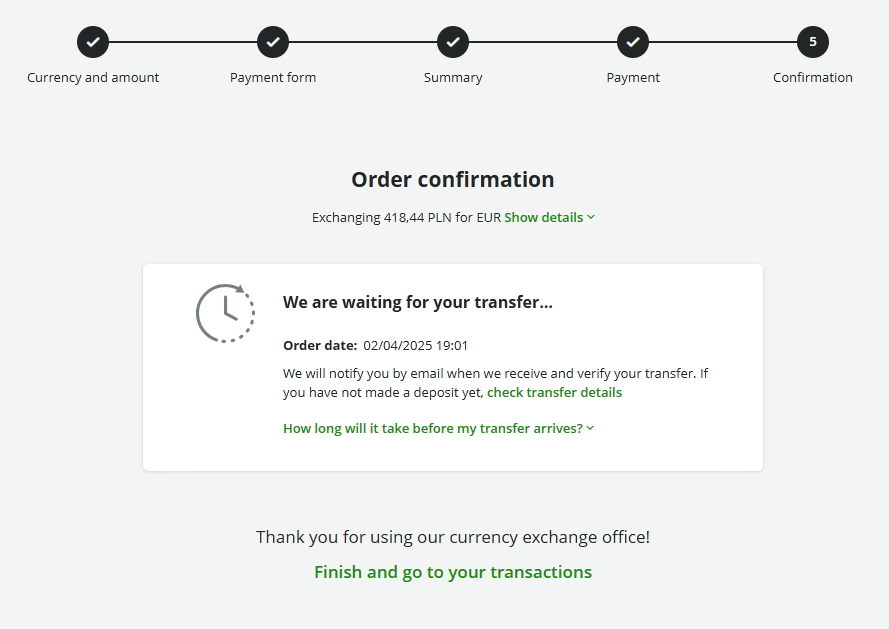
At any time, you can log in to the Customer Panel and check the transaction status in the “My transactions” tab. Here you are able to confirm a transaction for which you selected the “I wan to manually confirm the rate” option or check the status of a transaction for which you indicated a specific rate or one at a current rate.
InternetowyKantor.pl is open 24/7.
Our experts oversee every transaction and must verify your deposit.
We work from 8:00 AM to 8:00 PM. If you have made a deposit within this time, our experts will verify it as soon as possible. If we have received your funds outside of these hours, we will verify the deposit in the morning of the next working day.
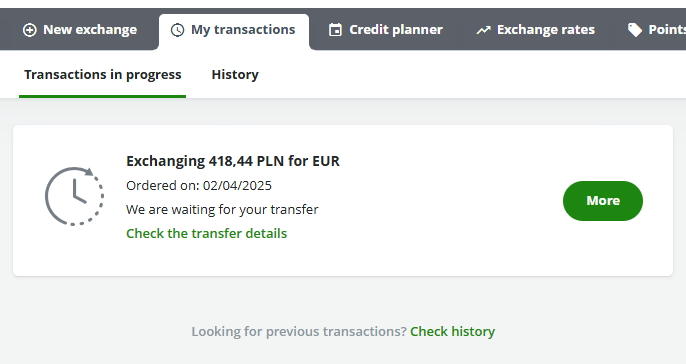
Wait for the exchanged funds to be transferred
After confirming the transaction, we process your exchange and send the exchanged funds back. After this is done, you will receive a confirmation email.
The exchanged funds will appear in the indicated account as soon as in 15 minutes, and 3 working days at the latest. Check what the execution time depends on.